Project tracking is one of the most important aspects of project management. It ensures that all tasks and objectives are completed on time, within budget, and to the highest quality standards. Asana is a powerful project-tracking software suite that helps businesses stay organized and connected while managing their projects.
In this article, we’ll explore what project tracking in Asana looks like, best practices for effective project management with Asana, as well as some useful apps and tools you can use along with it.

What is Project Tracking in Asana?
Project tracking with Asana is a way to keep track of tasks, progress, deadlines, and other essential details related to your projects. It helps you visually organize all the pieces and manage them efficiently.
With Asana project tracking, you can easily set up tasks and assign team members to each task to ensure that everyone knows what they need to do and when it needs to be done. You can also add due dates, create subtasks for more complex tasks (break down large tasks into smaller chunks), and leave comments on tasks or conversations within the project workspace to better communicate within teams.
In addition, you can even add custom fields to tasks, such as priority labels or tags, to give extra context, better track progress, and ensure a smoother project management process.
Overview of the Project Tracking in Asana
In a nutshell, Asana project tracking starts with configuring your project workspace. This is where you can create tasks and subtasks, assign team members to each task, set due dates, and more.
After the initial configuration, you will get detailed project tracking reports showing you how far along each task is, who’s working on it, the estimated completion rate, and more.
You can better customize your project tracking with labels and tags to organize tasks by priority or any other criteria. Custom fields allow for additional information about tasks to be followed as well.
Asana project tracking comprises many individual elements. Let’s quickly get familiar with those, as it will help us understand the best way to use them for effective project management.
Asana Project Configuration Tools
The project configuration tools assist you in setting up a project workspace or timeline and getting your team members set up with the tasks they need to work on. This includes assigning due dates, setting priorities, and labeling tasks.
- Project and tasks: This is where you organize all of your tasks, assign them to team members, set due dates, and add labels.
- Subtasks: Subtasks are smaller chunks of a larger task that can be assigned to different people or completed in parallel.
- Milestones: You can set milestones in Asana to track progress along the way and ensure that tasks are completed on time.
- Assignees: Assign team members to individual tasks so everyone knows who is responsible for what.
- Sections: You can create sections within a project workspace, such as “To Do” or “Done”, that help you visually organize your projects.
- Custom fields: Custom fields allow you to add extra information about each task, such as priority labels or tags.
- Due dates: Set due dates on each task so team members know when it needs to be completed.
- Attachments: You can attach relevant files, documents, and images to tasks so everyone has the information they need.
- Rules: Create rules in Asana that remind team members when a task is due or if someone is assigned to multiple tasks at once.
- Forms: Forms help you capture important data related to each task, such as customer feedback or survey responses.
- Dependencies: Dependencies are links between two tasks that show which one needs to be completed before another can start.
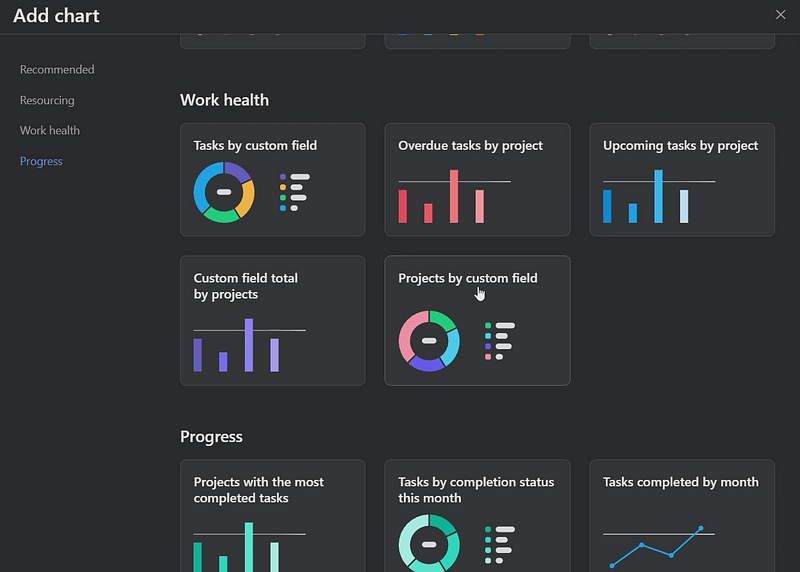
Multiple Project Views for Easy Tracking
Asana offers visualization tools and multiple ways to view your project that make it easy to track progress, identify bottlenecks, and stay updated on the current state of your projects. Primarily you can use four different views while tracking a project’s progress.
- Board: A board view gives you an overview of the tasks, who is working on them, and their progress. It’s like a Kanban board that helps you easily organize tasks into columns or categories.
- List: A list view shows each task in a row with details such as its title, assignee, due date, and progress. This is useful for quickly identifying what needs to be done next and tracking individual tasks more closely.
- Timeline: A timeline view displays each task and its status on a line graph that helps visualize how long it will take to complete all the project’s tasks.
- Calendar: A calendar view helps you visualize the project’s timeline and due dates more clearly. It also lets you quickly move tasks around by dragging and dropping them on different dates if needed.
Project Tracking and Reporting Tools
The reporting tools are at the heart of project tracking in Asana. They help you visually track the status of each task within a project by displaying them in colorful Gantt charts or timelines.
In addition, you can use powerful filters and sorting options to quickly find out what’s going on with your projects without having to look through all the task details manually. This helps make staying organized while managing multiple projects much more effortless.
- Workload display: This feature allows you to view how much work each team member has on their plate with an easy-to-understand graph.
- Portfolio view: With this tool, you can keep track of all your projects at once, so you don’t miss any critical details.
- Reporting dashboards: These provide quick insights into project progress without manually going through all the task details individually.
- Teammate view: You can easily switch to teammate views exactly see the dashboard and project report from your teammate’s perspective.
- Advanced searchability: You can search for tasks and projects in Asana using powerful filters, so you don’t miss out on any important details.
- Exportable formats: You can quickly export project data into PDF, Excel, or CSV to share with team members or stakeholders.
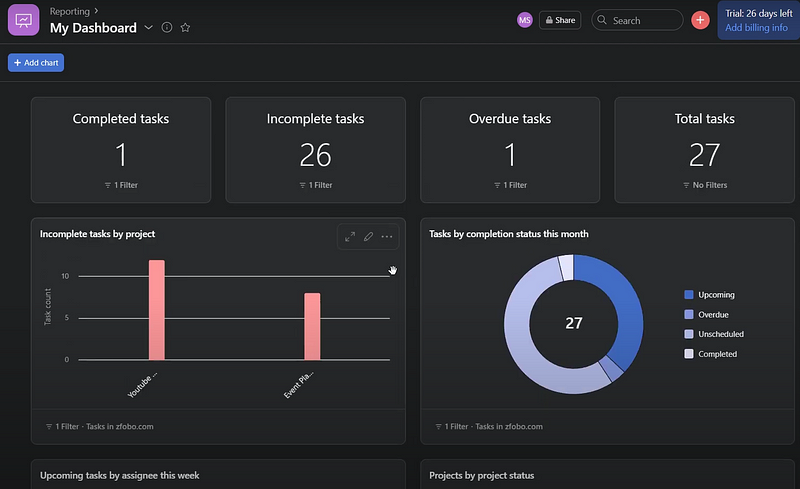
Administrative Control and Communications Tools
Asana’s administrative and communication tools help you use tracking data to ensure effective project management.
- Access control: Asana lets you control who has access to your projects. This ensures that only the relevant team members can view and make changes to tasks, conversations, or other project-related information.
- Team management: Asana also lets you create teams for each of your projects. You can assign tasks directly to team members and manage their progress in one place.
- Comments: You can leave comments on specific tasks or conversations within the workspace, allowing easy communication between all involved parties.
- Messaging: Asana also offers an integrated messaging system, so you don’t have to switch between multiple programs when discussing important project-related topics.
- Status updates: You can easily keep track of the progress of each task or project by setting up status updates. This way, team members can quickly see when tasks have been completed and what is left to do.
- Project and team conversations: Asana also provides a dedicated area for project and team conversations, making it easy to stay organized while discussing important project-related topics.
- Followers: Finally, you can add followers to any task to ensure that everyone who needs to be notified about changes is kept in the loop.
Now that we are familiar with the project tracking features of Asana let’s look at some best practices for effective project management with Asana.
Asana Project Tracking Best Practices for Effective Project Management
The key to successful Asana project tracking is having an effective project management process that works for your team. Here are a few best practices to get you started:
Choose The Most Appropriate View
Asana offers a variety of views to better track progress on projects. It’s essential to select the one that’s most appropriate for your project and team. Some popular views include List, Board, Calendar, Timeline, and Gantt Chart. Carefully evaluate your project and decide which view will work best for it.
Track Progress In Real Time
Real-time project tracking lets you take corrective action when needed and helps you control the project. Asana enables you to monitor progress from anywhere, anytime. You can quickly determine which tasks are running ahead or behind schedule and make necessary adjustments to get the project back on track.
Use Task And Time Management Reports
Asana’s task and time management reports enable you to quickly view the status of tasks, deadlines, and other key project details. This helps keep everyone up-to-date on progress and ensures that goals are met on time.
Divide Large Projects Into Smaller Milestones
Larger projects are often difficult to manage. Breaking them into smaller milestones makes tracking progress and monitoring the project as a whole easier. Asana’s task list view helps you divide large tasks into subtasks, giving you greater control over each task.
Set SMART Goals
A great way to ensure that you’re on the right track with your project is by setting SMART goals. This means setting Specific, Measurable, Achievable, Relevant, and Time-bound objectives for each task or milestone. Making these goals clear will help keep everyone aligned and motivated to work toward them.
Leverage Third-Party Tools
Take advantage of third-party tools to help you with project tracking in Asana. These apps and integrations make it easier to keep up with tasks, manage teams, track progress, and more. Some popular ones include Slack, Day.io, and Zapier.
Best Apps and Tools for Asana Project Tracking
While Asana provides some excellent project-tracking features, there are a few apps and tools that can help you maximize your productivity. Here are some of the best ones:
1. Day.io – Best Project and Time Tracking Tool for Asana
Day.io is the best way to track projects with Asana; over 300,000 customers are using Day.io globally. It allows you to manage multiple services simultaneously and keep your projects on track for success. Day.io is perfect for teams of any size looking for a comprehensive project-tracking solution integrated with Asana.
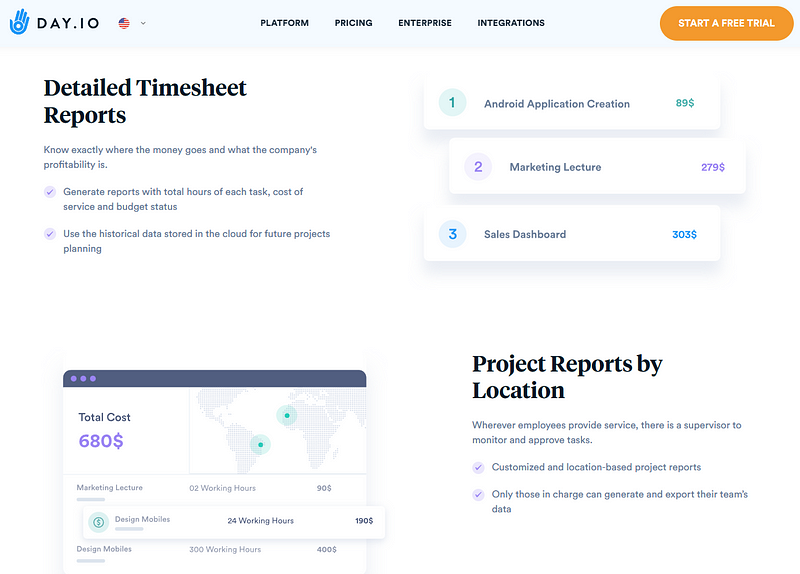
Features
- Real-time project report and timesheets
- Completed project and task management tools
- Budget tracking and planning
- Service delivery management
- Integration support
- Costs and billing invoice creation
- Detailed time tracking
- Task scheduling
- App-based time clock
- Overtime and extra hours tracking
Pricing
- Project tracking and management: $8 per employee/month
- Time tracking and management: $5 per employee/month
2. Trello – Best for Task and Assignee Management
Trello is an excellent task and assignee management tool that integrates with Asana. It works great for teams looking to quickly manage their tasks, as it allows you to easily drag-and-drop cards into boards, set deadlines, add labels and tags, comment on tasks, and much more.
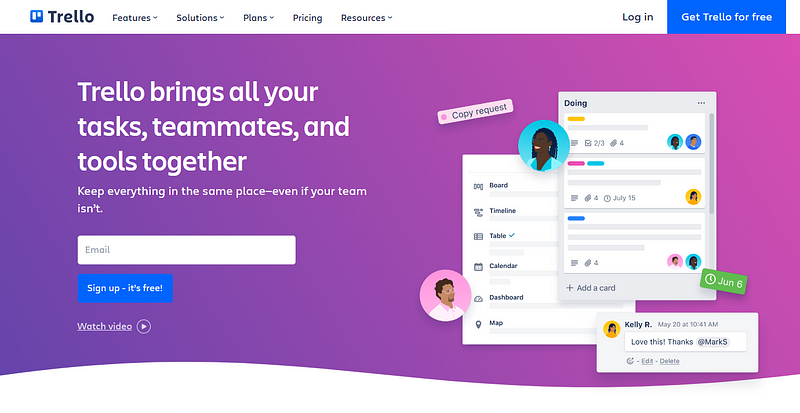
Features
- Automatic sync between these two leading project tracking solutions
- Custom boards creation
- Individual task cards
- Checklists, labels and filters
- Attachments, comments & mentions
- Due dates & reminders
- Activity log tracking
- Collaboration tools
- Notifications & alerts
- Online/offline syncing
- Integrations with other apps and services
Pricing
- Free: $0 – Perfect for individual and small teams
- Standard: $5 per user/month
- Premium: $10 per user/month
- Enterprise: $210 per user annually (no monthly billing available)
3. Float – Best for Resource Management and Planning
Proactive resource planning can help you make sure that projects are completed on time and within budget. Float is the perfect tool for resource management and planning; you can easily drag-and-drop tasks into a timeline to see how resources are being used over different timelines, set budgets, assign team members to tasks, add tags and labels, and more.
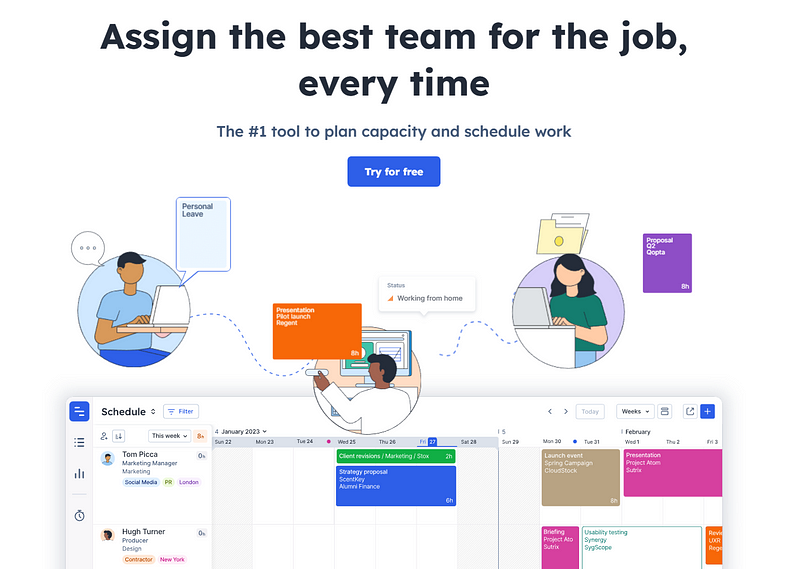
Features
- Task and resource management
- Comprehensive project planning
- Time tracking
- Project budgeting
- Resource scheduling
- Real-time insights and reporting
- Team collaboration tools
- Automated notifications
- Interactive Gantt charts
- Integrations with other software platforms
- Advanced search filters
- Customizable dashboards
Pricing
- Resource Planning: $6 per user/month
- Resource Planning and time tracking: $10 per user/month

Wrap-Up: Asana Project Tracking
A large portion of your project’s success depends on effective project management and tracking. Asana is a powerful tool that helps you keep track of tasks, progress, deadlines, and other important details related to your projects. With the best practices, apps & tools in place, Asana can help you stay organized and ensure that all tasks are completed on time.
Specialized time tracking apps and tools like Day.io can help you keep track of your team’s time and productivity. You can precisely measure the time spent on each task, which is essential for accurate budgeting and resource allocation.
Day.io offers a five-day free trial allowing you to check out all the essential features. Try Day.io now with Asana.
