As a modern-day worker, you probably juggle multiple daily tasks and projects. It can be hard to track how much time you’ve spent on each task or project. Fortunately, Google Sheets offers an easy way to track your hours so that you can better manage your time and increase your productivity.
This article will discuss the basics of using Google Sheets for time tracking and look at some of the best apps available to make it easier.
How to Track Time on Google Sheets?
Google Sheets does not offer a direct time-tracking feature; however, with some creativity and basic knowledge of spreadsheet formulas, you can easily create a time-tracking system that will help you accurately track your hours.
Manually configuring with formulas
Using formulas is the most basic and straightforward way to track time on Google Sheets. To do this, you will need to create a sheet with columns for each of the following:
- Task Name/Description
- Start Time
- End Time
- Total Hours Worked
- Notes (optional)
Then, use simple formulas such as “=END – START” in the Total Hours column to calculate your time on each task. This method is ideal for those who want complete control over their tracking system without relying on external tools or apps.
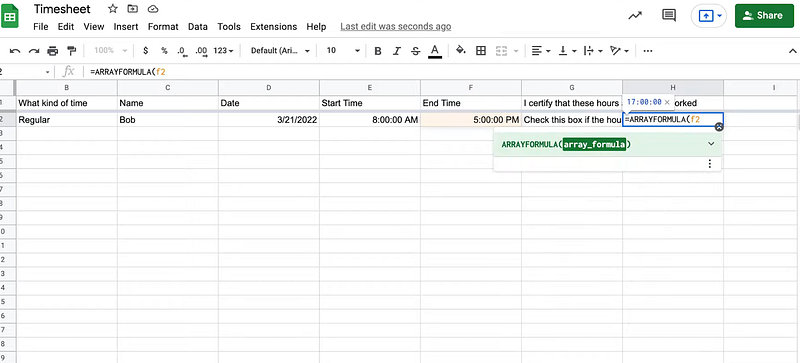
Using a Google Form
Google Forms can quickly and efficiently track time on Google Sheets. The form will ask the user to enter start and end times for a task, along with any other relevant information such as project name or notes.
The responses are then automatically added to a Google Sheet, which can be analyzed using formulas such as “=END – START” in the Total Hours column. This method is beneficial if you must collect data from multiple people or teams tracking their own time.
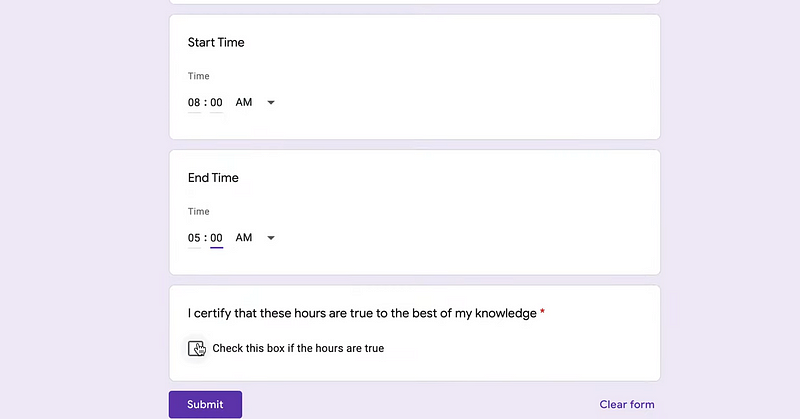
Using a Chrome Extension or Add-on
For those who want an even easier time-tracking solution, several Chrome extensions can be installed and used to track time on Google Sheets. These extensions and add-ons allow users to quickly start and stop timers for different tasks, automatically adding the data to a sheet in real time.
The best part about using a Chrome extension is that it eliminates manual input; you only have to start and stop your timer as needed. This makes tracking your hours faster, simpler, and more accurate.
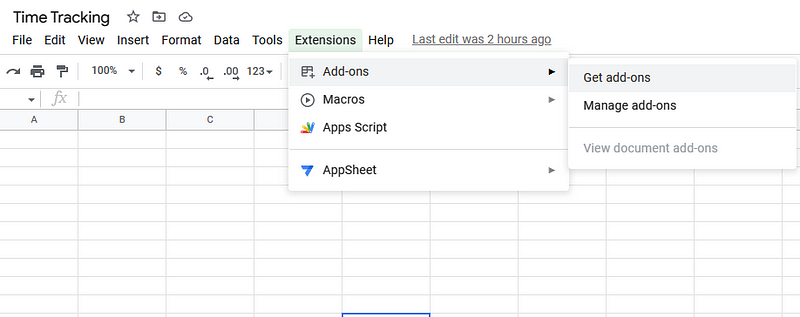
Using a Dedicated Time Tracker
You can also use dedicated time-tracking apps such as Toggl or Harvest for a more comprehensive time-tracking solution. These apps allow users to enter tasks, start and stop timers, create reports, and track project progress over time.
The best part about using a dedicated app is that it provides additional features such as notifications, collaboration tools, team management options, and more. The data from these apps can then be easily exported to Google Sheets for further analysis.
Configure Google Sheets for Time Tracking
If you manually configure Google Sheets for time tracking, you will need to ensure that your spreadsheet is set up correctly. Begin by creating a column for each day of the week and a row for each task. You can then fill in the cells with your hours worked on that task each day.
You will also need to create formulas that calculate how much time you’ve spent on each task or project over a week or month. For example, if you want to know how many hours you’ve spent working on Task A in May, enter “=SUM(A1:A31)” in cell B32, and it will automatically calculate the sum of all values found in cells A1 through A31.
Adding Breaks in Your Time Tracking Data
You can also manually configure Google Sheets to track any breaks you take during the day or week. Create a column labeled “Break” and enter the time (in minutes) you took off in each cell. You can then use formulas to calculate the total break time taken over some time.
You can also use “Start Break” and “End Break” as dedicated columns and use formulas to calculate the break time in minutes between those two cells.
Visualizing and Creating Reports from the Tracked Time
Google Sheets also lets you create charts from the tracked data. This will allow you to visualize and analyze your time-tracking data in a graphical format. You can also create reports from the tracked time using some of Google Sheets’ built-in functions, such as pivot tables and filters.
In addition, you can also use many other formulas like IF, VLOOKUP, AVERAGE, and SUMIF to analyze the data or to identify insights from the tracked time.
Tracking Time with Google Sheets: Pros and Cons
Using Google Sheets for time tracking has several advantages and drawbacks. We’ll tell you both.
Pros of Google Sheets Time Tracking
Let’s first look at the pros.
- Free: The most obvious advantage of using Google Sheets for time tracking is that it’s free. You don’t need to pay any money to use the app, and you can start tracking your hours right away.
- No Installation or Extra Tools Needed: You don’t need to install any additional software or tools in order to get started with Google Sheets time tracking. All you need is a computer with an internet connection and access to your Google account.
- Shareable Files: It’s also easy to share files across multiple devices, which makes it easier for teams or coworkers who are working on the same project to collaborate.
- Easy to Get Started: With Google Sheets, you can start tracking time in just a few clicks. All you have to do is open a new spreadsheet and add the columns for the data that you want to track (e.g., task name, hours worked). If you are familiar with the basic formulas in Google Sheets, you can also set up automatic calculations for total hours worked.
Cons of Google Sheets Time Tracking
While Google Sheets does not cost anything to use, it is not the most intuitive time-tracking tool. Here are the cons of tracking time with Google Sheets.
- Lack of automation: Whenever you want to log the time spent on a project, you must manually enter it into Google Sheets.
- Tedious: Creating timesheets in Google Sheets can be tedious and time-consuming.
- Complicated: It is also complicated to use on multiple platforms as every platform has different formats.
- Complex handling process: Entering data into your spreadsheet is complex and requires careful consideration of what data should be entered and where. This makes it difficult to get an accurate representation of your work hours.
- Errors: There is always a chance that errors will be made when entering data, which can lead to inaccurate information and skewed results.
Best Apps for Google Sheets Time Tracking
If you want to ease your time tracking process, several apps with Chrome extensions are available to help. Some of the best include:
1. Day.io – Best Time Tracking Alternative to Google Sheets
Day.io is a cloud-based time-tracking app that lets you quickly and easily track time on Google Sheets. It offers a range of features, such as customizable reports, an intuitive dashboard, and detailed time entries.

Day.io also offers various project and attendance tracking tools, allowing you to monitor and measure your team’s performance. It also comes with a Chrome extension so that you can quickly log in and out of tasks and track time accurately on Google Sheets.
Features
- Time clock with manual and automatic clock in/out
- Task tracking with detailed time entries
- Project and attendance tracking tools
- Customizable project reports
- Digital signature management
- Timesheet and invoice creation
Pricing
- Time and attendance tracking: $4 per user/month
- Project time tracking: $6 per user/month
2. actiTIME – Time Tracking with Performance Analytics
If you’re looking for a comprehensive time-tracking app, actiTIME is the way to go. This cloud-based platform offers detailed performance analytics, allowing you to monitor every aspect of your team’s work and optimize their productivity.
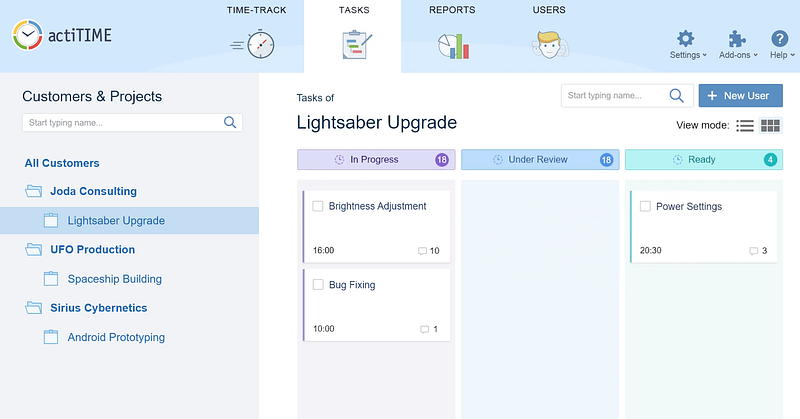
Features
- Real-time tracking with activity logs
- Project and task management tools
- Performance analytics with charts and graphs
- Automated reminders for tasks, projects, and timesheets
- Options for cloud-based or self-hosted
Pricing
- 1-3 users: Free with limited features
- 1-40 users: $7 per user/month
- 41-200 users: $6 per user/month
3. Elorus – Time Tracking with Effortless Invoicing
Elorus is an all-in-one time and expense-tracking software that helps businesses streamline invoicing. Elorus also integrates with several popular accounting systems such as QuickBooks, Xero, and FreshBooks. This makes it easy to view your project’s budget in real-time and generate invoices for clients automatically.
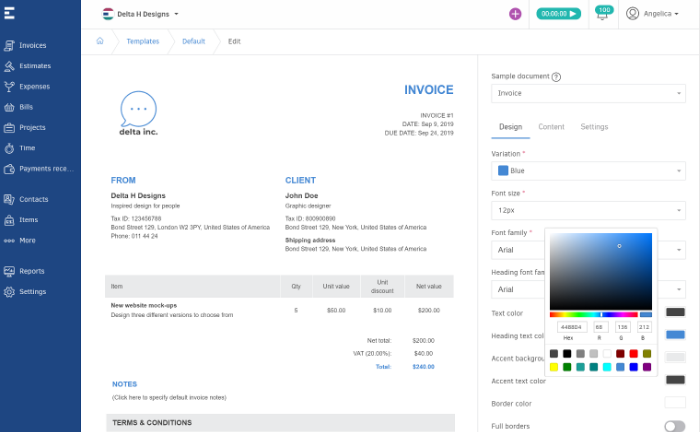
Features
- Task and project tracking
- Time tracking with detailed time entries
- Automated reminders for tasks and projects
- Effortless invoicing with customizable templates
- Real-time reporting and analytics
Pricing
- Free: $0, up to five active clients
- Starter: $7 per user/month
- Standard: $15 per user/month
- Premium: $30 per user/month
Wrap-Up: Google Sheets Time Tracker
Google Sheets is an excellent tool for tracking your time, but it can get complicated. Fortunately, several apps and extensions are available that make it easier to track your hours and increase your productivity.
With the right tools in place, keeping an accurate record of your time on tasks or projects will be simple and straightforward. Try Day.io today for time tracking with maximum accuracy and convenience.

