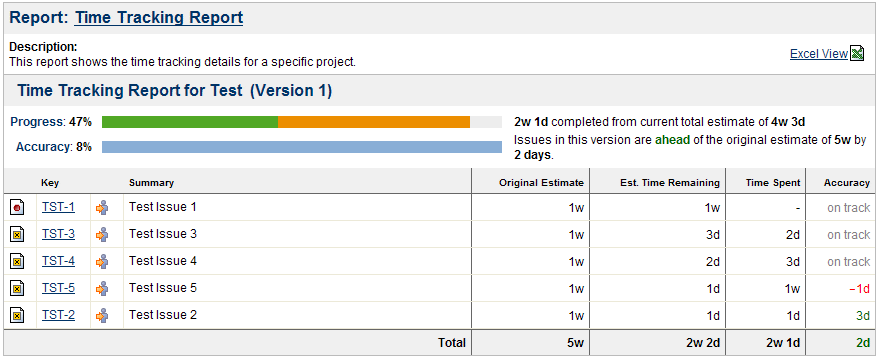The world may be moving on from the turmoil of the past three years, but remote work is here to stay. With so many people working from home, the ability to track work hours productively has become exponentially more challenging.
Fortunately, Jira provides a solution to this dilemma with its time tracking capability. For context, Jira is a comprehensive project management platform that enables teams to coordinate, plan, and manage projects from start to finish.
A key feature of the tool is the ability to track time spent on tasks, which can then be used to generate reports. These reports provide teams with a comprehensive overview of how their work hours are being utilized and help them better understand project progress.
But what exact details do Jira’s time tracking reports offer? This article will cover everything you need to know, including how to access them, what information they provide, and what alternatives to consider.

What are Time Tracking Reports?
Remote teams value time tracking software because it helps them monitor and manage their employees’ daily work. It is designed to record the hours spent on tasks and generate detailed reports based on this data.
Managers then use these time tracking reports to get an overview of how their teams spend their time and develop solutions to optimize productivity.
Time tracking reports may be similar to timesheets but provide more crucial details. While timesheets simply track the hours an employee has worked, time tracking reports offer insights into how efficiently those hours are utilized.
A standard report would include these details:
- Project name
- Task name or description
- Employee name
- Start and end time of the task
- Total hours worked on the task
While these are enough to generate valuable insights, reports by advanced time tracking tools come with additional information, such as cost of service, budget status, and historical data for comparative analysis.
What Insights Can You Derive From Time Tracking Reports?
As mentioned, time tracking reports are not simply a record of the hours worked by each employee. They can be used to gain insights into team productivity, project progress, and resource utilization. Here are some critical insights you can derive:
Increased Visibility
For remote teams, visibility into how their employees use their time is paramount. Time tracking reports give managers a bird’s eye view of performance and productivity across tasks, projects, and teams.
Improved Planning
Time tracking reports also provide an idea of the estimated duration of various tasks and an overview of how much time has been spent on them. This helps teams better plan future projects by understanding which aspects require more or less attention in terms of resources.
Accurate Billing
The data collected from time tracking tools help teams accurately estimate the cost of a project and bill their clients accordingly. Reports can also provide visibility into which tasks are taking up more time than expected, allowing teams to plan and adjust budgets.
Enhanced Accountability
Time tracking reports can hold team members accountable for their work hours by providing a summary of how they spend their time. It is instrumental in remote settings where it can be difficult to gauge an employee’s productivity without visual cues.
Forecasting
Time tracking reports are invaluable for determining whether or not you need to allocate more resources to a project. By analyzing the data, you can decide on the best course of action for future projects: hiring more staff, scaling back on scope, or even purchasing new equipment to improve efficiency.
How to Set Up Jira Reports
Jira’s time reports are not enabled by default. To access them, you must first set up Jira’s Time Tracking feature. Here are the step-by-step instructions:
Step 1: Grant User Permissions
Before users can activate time tracking, they need to be granted the necessary permissions. To do this, go to Settings → Issues → Permission Schemes → Permission. The default permission is set to “Work on Issues.” Change it by clicking the “Edit” button and then selecting from the available permission schemes.
Step 2: Start Time Tracking
With permission granted, you can now track hours. Simply click on the task you want to start, and then hover over the “Time Tracking” feature on the right. Click on this to start recording your hours. Select it again when you’re done to stop tracking.
Step 3: Generate a Time Tracking Report
Before you proceed to this step, it is recommended to log in multiple time entries so that you have enough data points in your report. Once you’ve achieved this, go to the “Reports” tab in the sidebar and scroll down to the “Forecast and Management” section. This is where you can access your time report.
The Metrics of Jira’s Time Tracking Reports
Jira’s time tracking reports cover four main metrics:
- Original Estimate: This metric refers to the initial estimation of a task’s duration, which is set by the project manager or team lead. It gives managers an idea of how long it should take for employees to complete a task, allowing them to better plan and manage their projects.
- Estimated Time Remaining: This field shows the current estimate of how much time is left to finish a task. It helps managers track how close their teams are to completing tasks and can be used as an indicator of project progress.
- Time Spent: This metric provides insight into how much time each employee has spent on a task. It can be used to evaluate team performance and identify areas for improvement.
- Accuracy: This information shows the difference between the sum of the Time Spent and Estimated Time Remaining, and the Original Estimate. It helps managers identify discrepancies between the estimated and actual time required to finish tasks.
The Limitations of Jira’s Native Time Tracking Reports
Although Jira’s native time tracking reports are helpful, they have certain limitations.
First, data is available only for hours worked on tasks, meaning you won’t get any information on what time they logged in or how much of the app they’ve used. These details provide insights into employee productivity. Without them, it may be difficult to identify areas for improvement and adjust accordingly.
Second, Jira cannot track time for a specific user, which is needed to measure employee performance and prepare invoices for client projects accurately.
Third, You cannot track time for specific groups or teams, nor can you sort it by label, epic, component, or any other Jira field.
On the bright side, you’re not resigned to the limitations of Jira’s native time tracking capabilities. There are third-party apps available to enhance the functionality of your reports and make it easier for you to extract insights on productivity and performance.
The Best Time Tracking Extension for Jira: Day.io
Day.io is a powerful add-on explicitly designed for Jira time tracking and resource planning. It simplifies the process of managing tasks, resources, budgets, and deadlines by providing an intuitive interface that allows users to view current progress on all tasks in real-time.
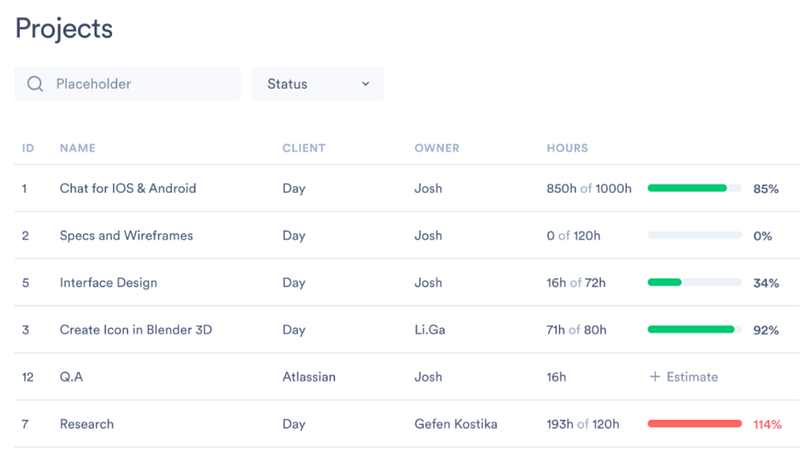
For starters, Day.io offers detailed insights into how long each task takes from start to finish so you can better estimate the time needed to complete future tasks. It includes features like task delegation, team collaboration, and advanced reporting tools.
Moreover, you can set up rules and automate many aspects of the process, such as assigning tasks to team members and tracking their progress. This allows you to manage your project efficiently without spending extra time on manual data entry.
Unlike Jira’s native time tracking capabilities, Day.io also considers other metrics like service cost and budget. These features give users a better understanding of the cost/benefit analysis and help them make more informed decisions about allocating resources.
Finally, Day.io is highly customizable, allowing users to adjust settings and parameters according to their specific needs and preferences. This makes the whole process smoother and more efficient, saving the manager and team members time.
Day.io’s Features
Here is a summary of what Day.io can do on Jira:
- Jira time tracking through extension with auto projects sync
- 5-day 100% free trial with all features unlocked
- Track time using a timer. Log time manually
- Project estimation and report management included
- Administrative time approval
- Project summaries and custom reporting
- Dashboards spotlight team progress, hours, and budgets, updated in real-time
Day.io’s Pricing
- Time tracking and reporting – $5 per user/month
- project management functions – $8 per user/month
Other Time Tracking Alternatives for Jira
Hubstaff
Hubstaff offers a powerful yet easy-to-use solution for tracking time in Jira. It integrates seamlessly into existing workflows and processes so that teams can quickly get up and running without worrying about compatibility issues or complicated configurations.
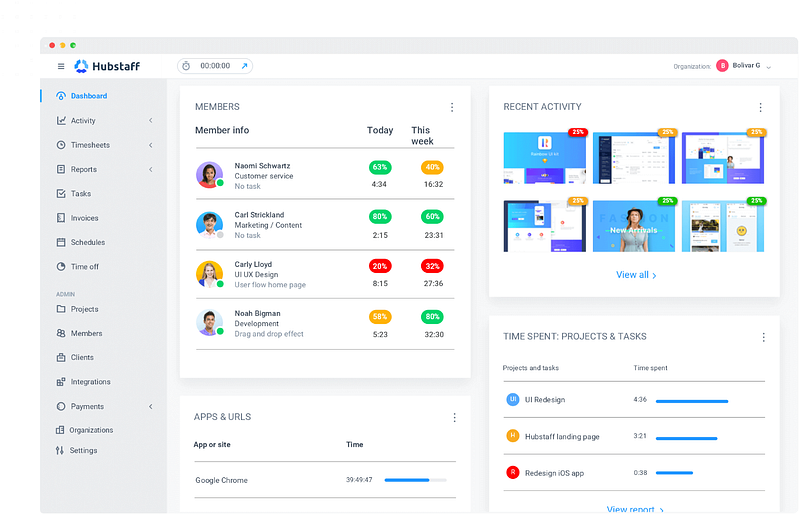
One of the most valuable features of Hubstaff is its ability to take screenshots of employees’ desktops every few minutes. It allows managers to ensure that their team is working on the right tasks and not wasting time with distractions or taking unnecessary breaks.
Hubstaff also has several other tools to help employees improve their productivity and efficiency. For example, it includes an automated time tracking feature that allows users to set a time for a task and then have it automatically tracked without any additional effort. This makes it much easier for teams to stay on track with their projects and allocate their resources effectively.
Hubstaff offers powerful reporting features that allow users to generate reports quickly based on the data collected from their time tracking efforts. These reports can be used by project managers and team leaders to better understand their team’s performance over time, helping them identify points for improvement or potential problems.
Chronos
Chronos also allows users to easily track how much time they spend on tasks associated with their projects. This feature can help boost productivity in any organization as it provides an instant overview of how much time is spent on each task and makes it easy to identify areas where improvements can be made.
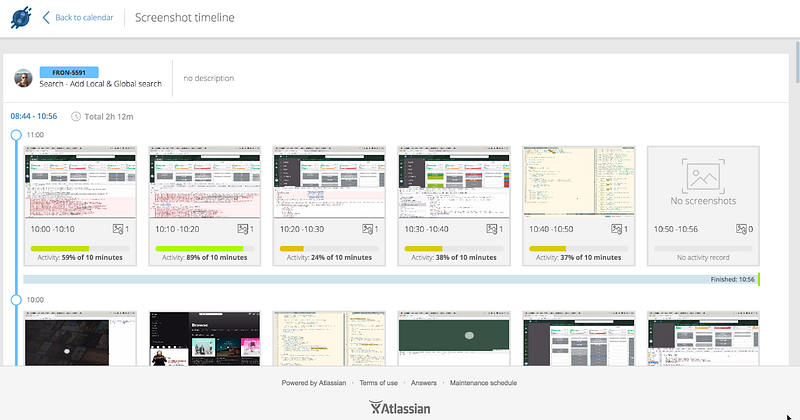
The extension offers a streamlined user interface, wherein the dashboard provides clear visuals for users to quickly see what activities are taking up most of their time. Users can easily monitor time tracking for all their projects in one place and can easily switch between them as needed.
Moreover, Chronos has a desktop app that you can use to track time even when not connected to the internet. This ensures that all your tracked data is always up-to-date and accurate.
Chronos provides a range of advanced features, making it an ideal choice for larger organizations. It has powerful reporting tools that allow users to gain greater insight into their time tracking data and generate customized reports.
The tool also supports flexible billing options and automated invoicing processes so that teams can easily manage their billing cycles and payment schedules.

Wrap-Up: Unlocking the Potential of Jira Time Tracking Reports
Jira’s native time tracking reports are a great way to get an overview of how your team spends their work hours. However, the platform has certain limitations that can make it difficult to gain insights into other aspects, like budget allocation, employee productivity, and performance.
Fortunately, you can get third-party extensions to enhance the functionality of your reports and provide detailed information on user activity. By leveraging these tools, you can improve Jira’s time tracking capabilities and ensure that everyone in your organization makes the most out of their working hours.
Day.io is our best pick for specialized time tracking for Jira. Adding on to Jira’s native time tracking functions, Day.io gives insights into the cost of services, budget status, and employee productivity. These additional details can be invaluable for smarter decisions and informed planning.
The bottom line is that with the right Jira extensions, you can unlock the full potential of your time tracking reports to get an accurate picture of how your team is utilizing their work hours.